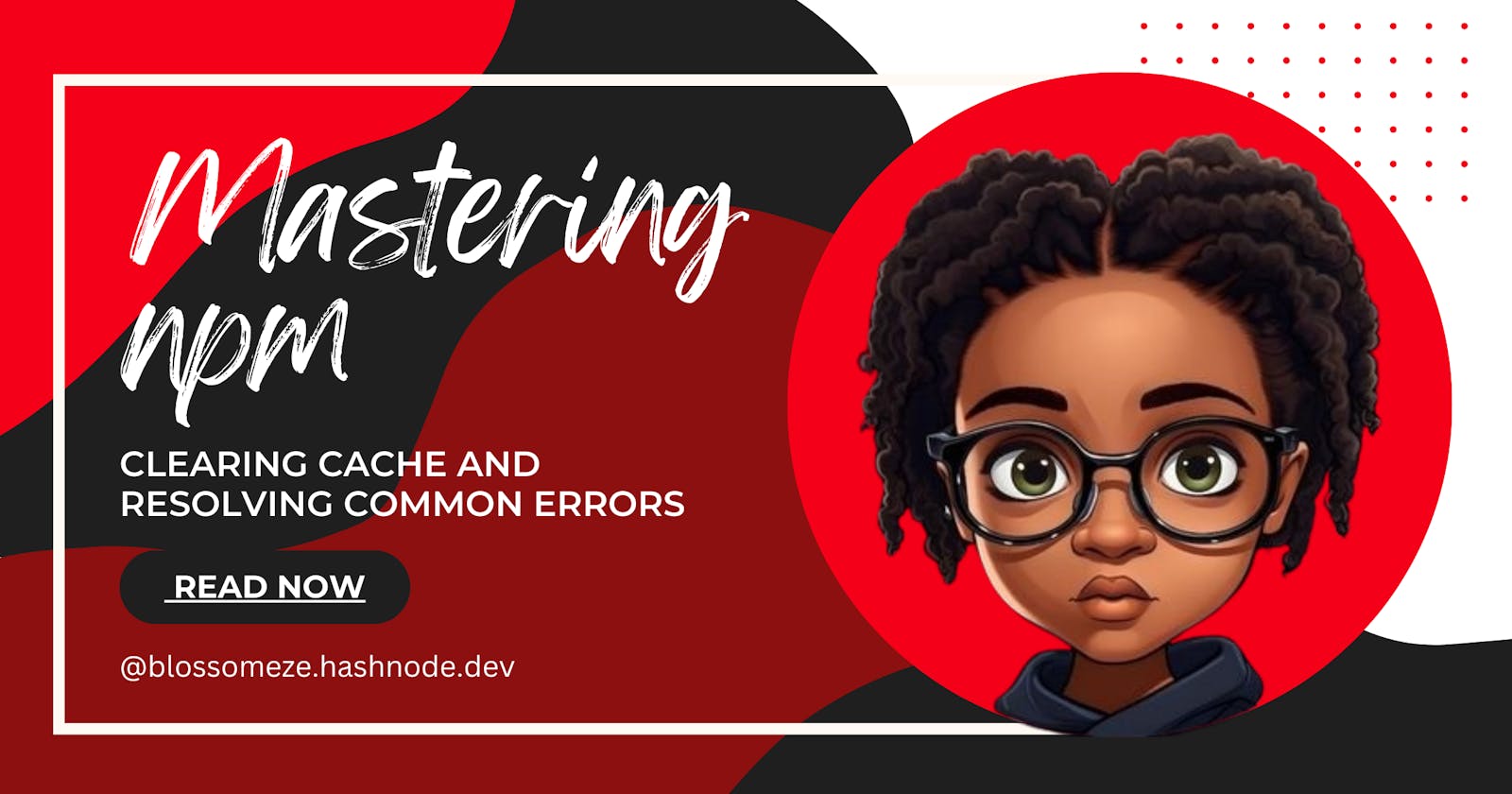Introduction
Greetings, fellow developers! 🖥️ Do you strive for a smooth and efficient workflow with npm? However, the occasional encounter with cryptic error messages or lingering cache issues can disrupt our productivity. Fear not! In this comprehensive guide, we shall delve into the depths of npm cache management, explore troubleshooting techniques for common errors, and emerge with an enlightened understanding. So, grab your coding gear and prepare to master npm like a pro!
Understanding npm Cache
Before we embark on our journey to clear the npm cache, it is important to comprehend its role in our development environment. The npm cache serves as a local storage repository for downloaded packages. By storing these packages locally, npm increases installation speed and allows offline access to previously downloaded dependencies.
Clearing the npm Cache
In the pursuit of cache cleanliness, there are several approaches we can take, depending on the version of npm you are utilizing:
Self-healing Mechanism (npm v5 and above):
Amazingly, npm versions 5 and above come equipped with a self-healing mechanism. By running
npm cache verify, npm automatically detects and corrects any corrupted or outdated cache entries. Essentially, it takes care of cache maintenance for you!
Pro Tip: If your terminal displays an error message suggesting "
npm ERR! As of npm@5...," you can seamlessly switch to thenpm cache verifycommand to resolve the issue.
Manual Cache Cleaning (npm versions prior to v5):
For older npm versions, we can manually clean the cache by employing the
npm cache cleancommand. By executingnpm cache clean --forceornpm cache clean -f, we forcefully remove all cached packages and data. This approach eliminates unresponsive or stubborn cache issues.Deleting node_modules:
If the aforementioned steps fail to rectify your issue, consider deleting the
node_modulesfolder within your project directory. Subsequently, re-runnpm installto retrieve fresh dependency installations, unhindered by any previously cached artifacts.
Troubleshooting Common Cache-Related Errors:
Let us uncover and troubleshoot some common errors that may arise in our quest for cache clarity:
"Please run npm cache clean":
If you encounter this error message, it is an indication that your cache might be causing the problem. Whisk away the cache woes by following the aforementioned clearing techniques.
"npm ERR! As of npm@5...":
Should you be greeted with this error when clearing the cache, cease using
npm cache cleanand gracefully transition to thenpm cache verifycommand as your cache-cleaning mechanism.
Embrace the Freshness:
By establishing a habit of regular cache maintenance, you ensure a pristine npm experience, free from cache-related predicaments. Embrace the proclivity to clear your npm cache periodically, allowing the flow of smooth installation and dependency management.